- You have no items in your shopping cart
- Continue Shopping
Shega Store
Shega Store Shega Store is Habesha based global marketplace for

 Hot
Wishlist
Hot
Wishlist

 Wishlist
Wishlist
This documentation will give you a step by step guide on Vendor order management:-
Here is the quick navigation that you will learn:-
Seller will get mail notification in every order of his product. He would get a no-reply message from the Shega Store system instantly after an order.
The order page displays the order detail in the list. This page shows order number, order total amount, earned amount, order status, customer details, order date and order action. you could view order farther details manage order status and delete order from order action.
You can filter the orders by Date. Besides that, you can also export the order list.
The seller could view and process order status from the order listing. He could complete the order from the action.
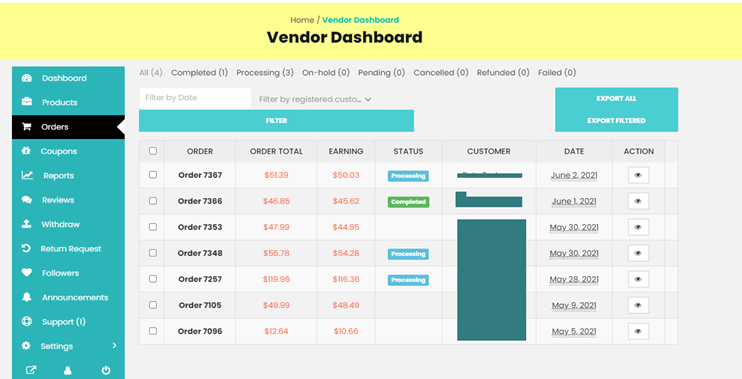
The seller could add a note to an order and set the note for customer of private. For customer note, the customer will get an e-mail notification for every note added. And for the private note the only the seller will get the e-mail notification.
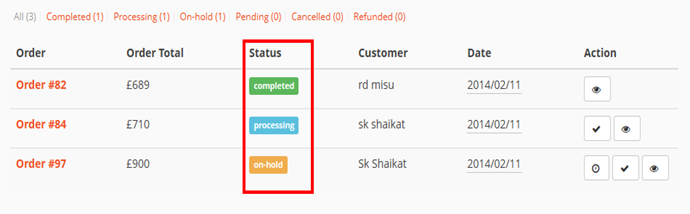
In this section, you will be able to view the order status, order date, earning amount from a specific order, customer id, email, phone number, customer IP etc.
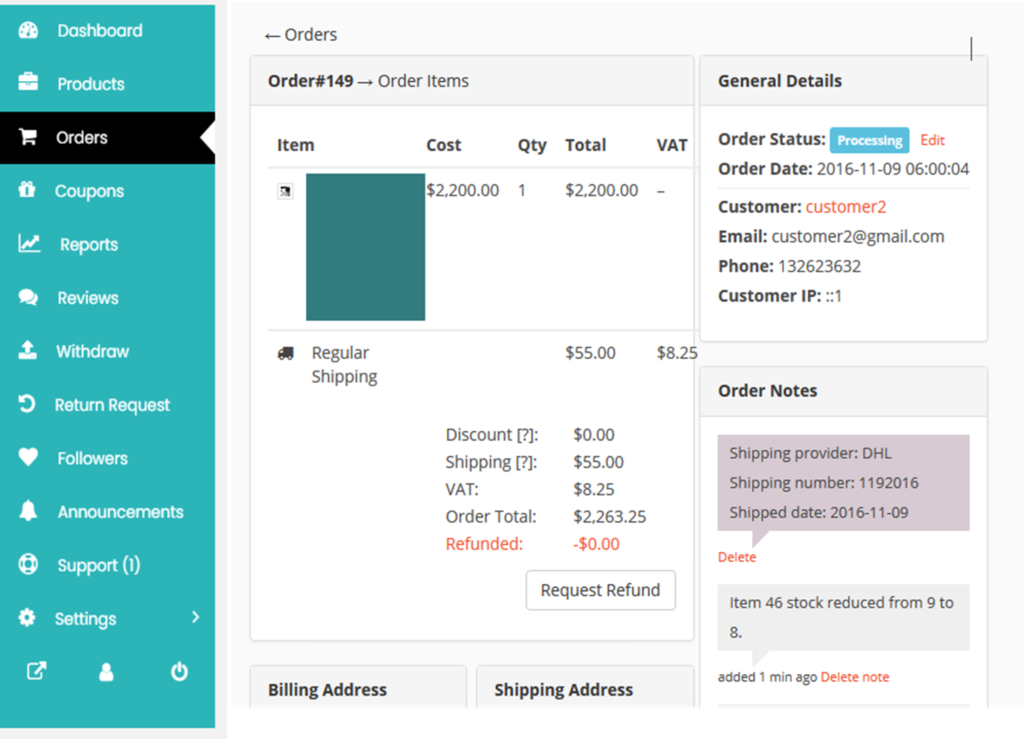
You can track the shipment of the product that you are selling. Navigate to your Seller Dashboard → Orders → Click on the order you want to add shipment tracking. At the bottom of the Order, you will find a button titled ‘Tracking Number’.
A new window will pop with three options. You can provide shipping provider name or URL, Tracking number and Date shipped. After providing the information, click on the Add Tracking Details button. The order details will be updated, and a new order note will be added containing the tracking details

By clicking Sign in or Continue with Google, Facebook, or Apple, you agree to Shegastore”s Terms of Use and Privacy Policy. Shegastore may send you communications; you may change your preferences in your account settings. We’ll never post without your permission.