- You have no items in your shopping cart
- Continue Shopping
Shega Store
Shega Store Shega Store is Habesha based global marketplace for

 Hot
Wishlist
Hot
Wishlist

 Wishlist
Wishlist
As any vendor, you would require to login to your account and navigate through Vendor Dashboard → Settings.
This is the part where the vendor adds a label to the RMA facility for the customers for his all products. In this case, it is labeled as ‘Warranty’. The vendors can add any label of their choice.
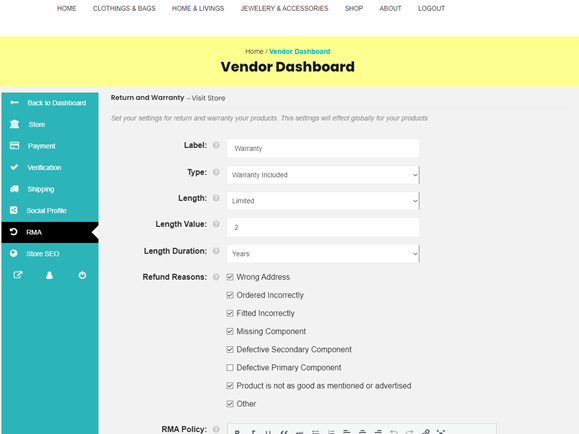
There are certain dependencies on this option of warranty type. The dependencies are demonstrated below.
The vendor can choose the type of warranty for the customers from here. Basically, there are three types of warranty to offer for the vendors to their customers. No Warranty, Warranty included and Warranty as Add-On.
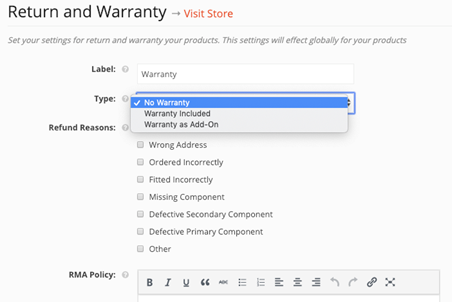
The type ‘No Warranty‘ will reveal no new option but selecting ‘Warranty Included’ will add three more options, Length, Length Value and Length Duration as seen below.
Length option is whether you are looking to offer the warranty for a Limited time or lifetime. Length Value is the value to be added for the warranty offered for any product. Lastly, Length Duration is the term of the warranty in the form of Month or Years.
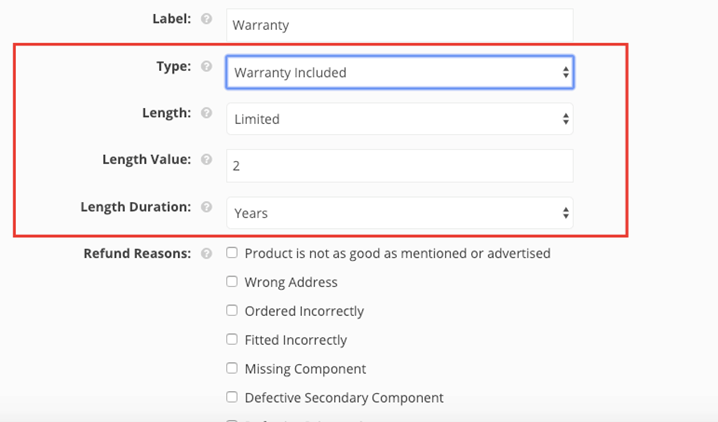
When the length of the warranty is selected to “Lifetime”, the length value and length duration option will get hidden as shown below.
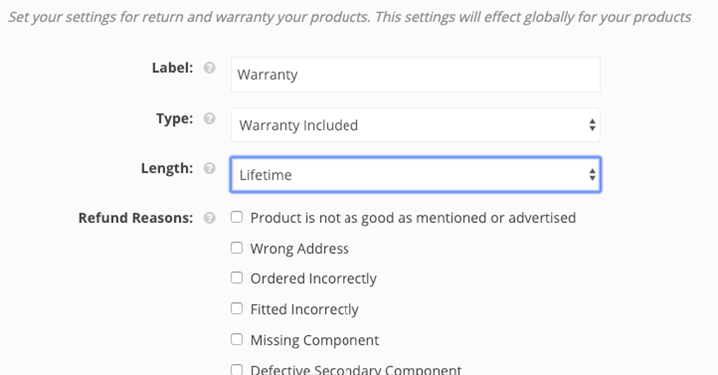
When the vendor choose this option of warranty type. The vendor can allow the customers to choose additional warranty period for an added cost. The vendor can set that cost and duration from the Add-On warranty setting option as shown below.

This option displays all refund reasons set by the admin. Now the vendors can choose to display the refund reason of their choice by tick checking the box that goes with their store and products.
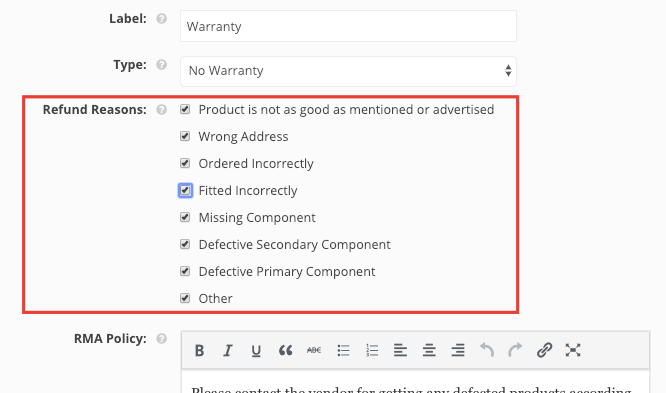
This is the return and warranty request policy set by the admin. The vendors can set the policy of their own for the customers based on their store, products and services.
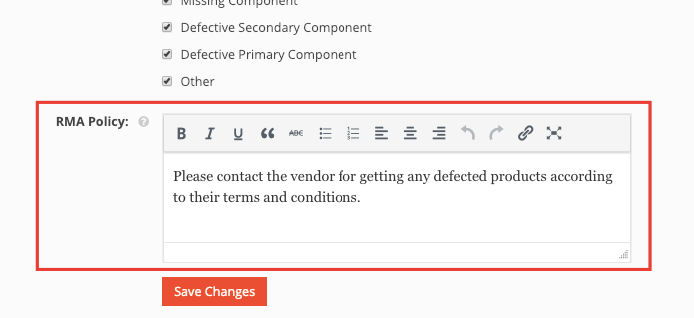
Step 1: Customer – vendor negotiation
The customer can start negotiation for refund from the Shega Store Support or product inquiry add on, order note or directly contact the vendor via other means (email. phone etc.).
The customer must provide the order number. If the order has multiple items and the customer only needs one product or one type of product refunded, he must include those details.
Step 2: Sending a request to admin
After the vendor agrees with the customer that he is eligible, the vendor will create a refund request from the seller dashboard against the order.
To do this, navigate to Vendor Dashboard->Orders.
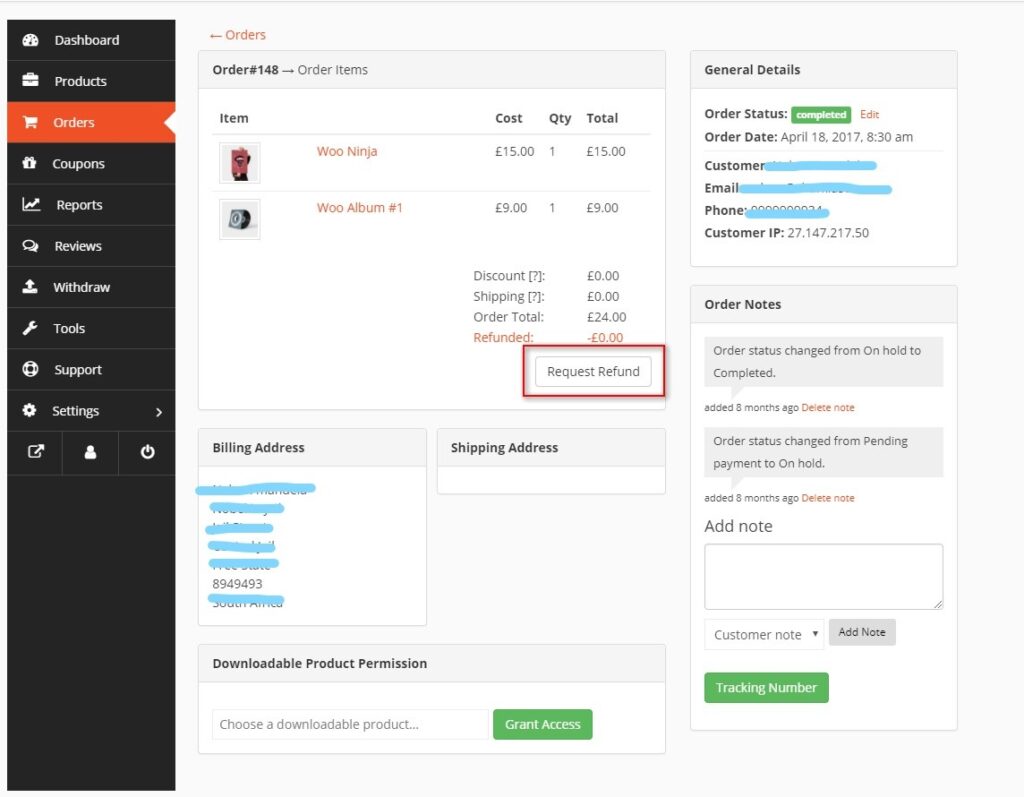
Click on the order which you want to refund. Then click on Request Refund.
Vendor will enter all details here, which includes Quantity, Total, Refund amount, and Reason for refund.
After filling in the required details, click on Submit Refund Request.
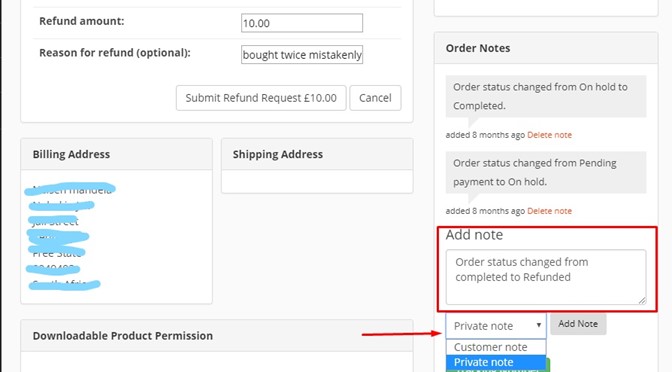
Vendors can also Add Note(s) to the order for reference.
Vendor will then Submit Refund Request.
From your Vendor Dashboard, navigate to the order, click on the details and look for order status updates like this.
For partially refunded requests, the order status will remain completed.
For fully refunded orders, the status will change to Refunded.
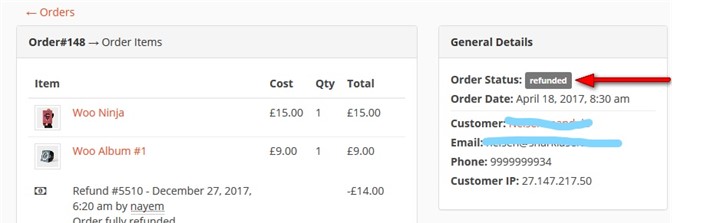
You can delete the refund request, simple.
Click on Cancel by hovering over a refund request. The request will be moved to the Cancelled tab.
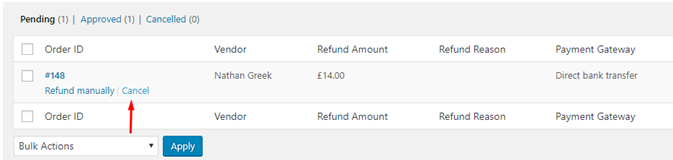
Admins can also cancel multiple requests by selecting all the requests using the checkbox beside each request. Then select Mark as Cancelled from the Bulk Actions drop-down.
Cancelled requests show under the Cancelled tab.
We only allow one refund request per order at a time. This way, even if you lose internet connection while making a request or something else happens or you forgot about that you made the request already, you will not be able to make a new one until the admin has accepted or rejected or deleted the first one.
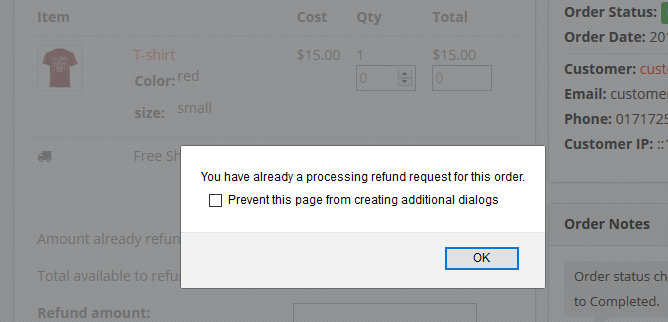
Refund Calculations for Shega Store Admin Commission & Vendor Revenue
In Shega Store, all calculations are made from the final order balance for admin and vendor excluding the shipping and tax rates. The shipping and tax charges belong to the vendor only.
Case 1 (Without shipping and tax)
Say, you are refunding a order of 10$ and the admin has a 10% commission rate. Which means the current admin commission is 1$ and the seller is receiving 9$.
So, now you are refunding 5$ from that order. Which makes the final order balance 5$. So, now your revised admin commission and seller income will be .5$ and 4.5$ respectively.
We can equate this as:
Case 2 (With shipping and tax)
Say, you are refunding a order of 12$ where you have 2$ in shipping rate. The admin has a 10% commission rate.
The admin will still receive a 1$ commission because the actual order value without the shipping is 10$ (12$-2$).
But the vendor will get 11$ (9$+2$).
Remember: The actual order value is always calculated after deducing the shipping, tax and refund.
So now if there is a refund of 5$ on the order and the vendor is also refunding the shipping or tax.
Now, when the admin approves it, it will seem that a total 7$ (5$+2$) will be reduced from the 12$ order.
But in calculation, the shipping will be deduced directly from the vendors account besides the deduction shared with the admin.
So the equation is:
Note that the shipping or tax has been reduced from the vendor at step 1 of the calculation. So now the admin will get .5$ and the vendor will get 4.5$ but lose extra 2$ for the shipping or tax.
By clicking Sign in or Continue with Google, Facebook, or Apple, you agree to Shegastore”s Terms of Use and Privacy Policy. Shegastore may send you communications; you may change your preferences in your account settings. We’ll never post without your permission.